Revisiting CloudResearch’s Survey Group Feature

What Is a Survey Group?
Survey Groups are one of the most powerful and dynamic tools on CloudResearch for controlling which workers are eligible and ineligible for your study. A Survey Group is exactly what it sounds like: a collection of surveys or studies you have grouped together. Survey Groups are useful when you want to ensure your studies have unique workers. This may be a set of studies investigating the same topic or multiple studies being run in your lab at the same time for which you want no overlap in participants.
How Do Survey Groups Work?
The characteristic that sets Survey Groups apart from other tools for excluding workers is that Survey Groups can be used to exclude workers from multiple studies that are simultaneously collecting data. While other exclusion tools require workers to have completed AND been approved for a HIT before they are excluded, the Survey Groups feature excludes workers who have simply accepted a HIT for one of the studies listed in your group. This means studies in your Survey Group are guaranteed to have a mutually exclusive group of respondents.
In addition, because workers are excluded from other studies in the group the moment they accept a HIT for one of the studies, Survey Groups ensure a level of naivete other tools cannot. When using other exclusion tools it is theoretically possible for a worker who has started one of your studies but not completed or been approved for it — perhaps because they quit halfway through or experienced a technical glitch while submitting the HIT — to later accept and complete another study with similar measures or manipulations. To avoid this possibility, we recommend a Survey Group.
How Do I Create a Survey Group?
To create a Survey Group, find the Manage Workers tab on the header of the main page. From the dropdown menu, select Survey Groups.
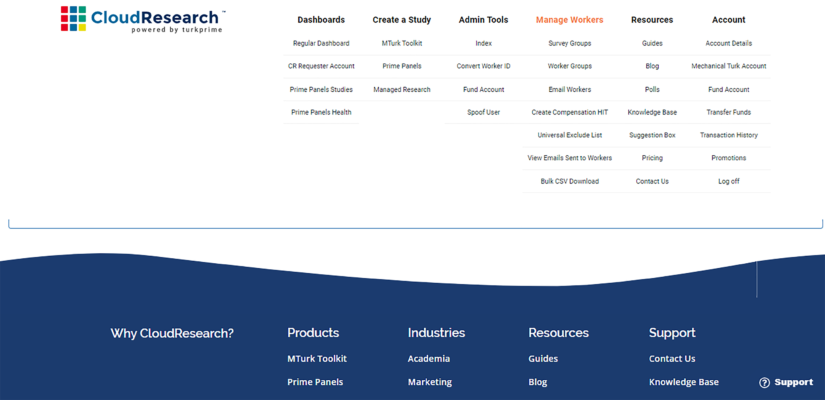
On the following page, select whether you want to create a Survey Group that applies to MTurk or Prime Panels. Finally, give your Survey Group a name and add studies to the group (only studies that have not yet been launched can be added). Once studies are added, you are done. You will have the option to apply the Survey Group on Tab 8 Pro Features during the study setup.

